Interac sign-in service offers a secure and convenient way to access participating government services online. You can use your existing login credentials from a participating financial institution, without needing to create and manage a new username and password. (For a list of participating banks and credit unions, visit this page.)
The option to gain access using Interac sign-in service can be found on the sign-in page of government service websites by navigating to the “Sign-In Partners” login option. From there, you will be redirected to the Interac sign-in service page to start the process.
*Note that images and user screens displayed are for illustrative purposes only.
Before you start, you’ll need:
- A Canadian bank account with a participating financial institution
- Access to online banking through your financial institution
Here’s what to do:
-
If the government service you are trying to access offers Interac sign-in service as a login option, select login with a sign-in partner. (It may also say sign in with your bank.)
-
Select your financial institution from the list of sign-in partners provided. You will then be redirected to the login page of your selected financial institution.
-
Once your web browser redirects you to your financial institution’s sign-in page, you will be prompted to complete the login process – Interac will not have any access to your login information or any financial information.
-
After logging in to your online banking service, some government services may require multi-factor authentication (MFA) before further access is granted. This could involve you inputting a one-time code that will be delivered via email, phone call or text message, depending on your selection.
If this is your first-time using Interac sign-in service, you will be redirected to the product platform where you must accept the terms and conditions.
-
Once the authentication process is successful, you will be redirected to the government service to begin using it.
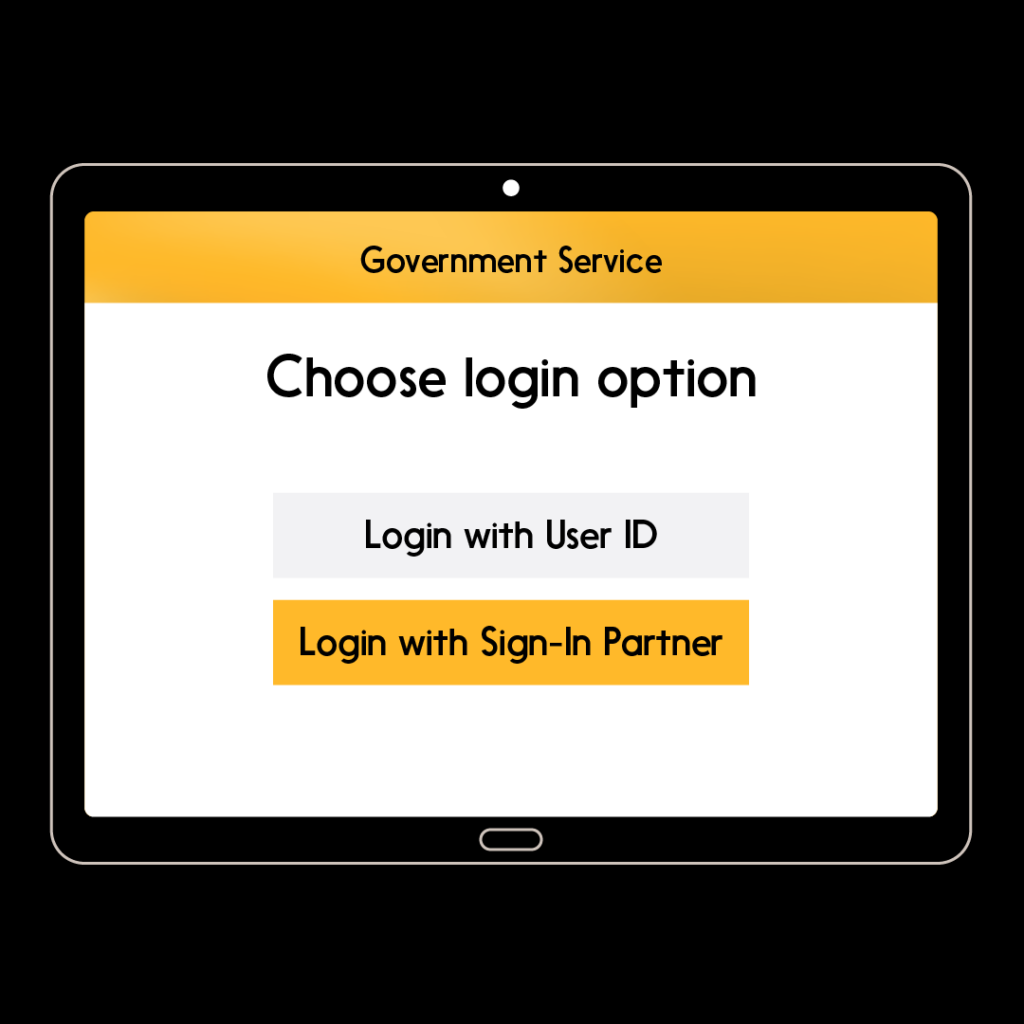
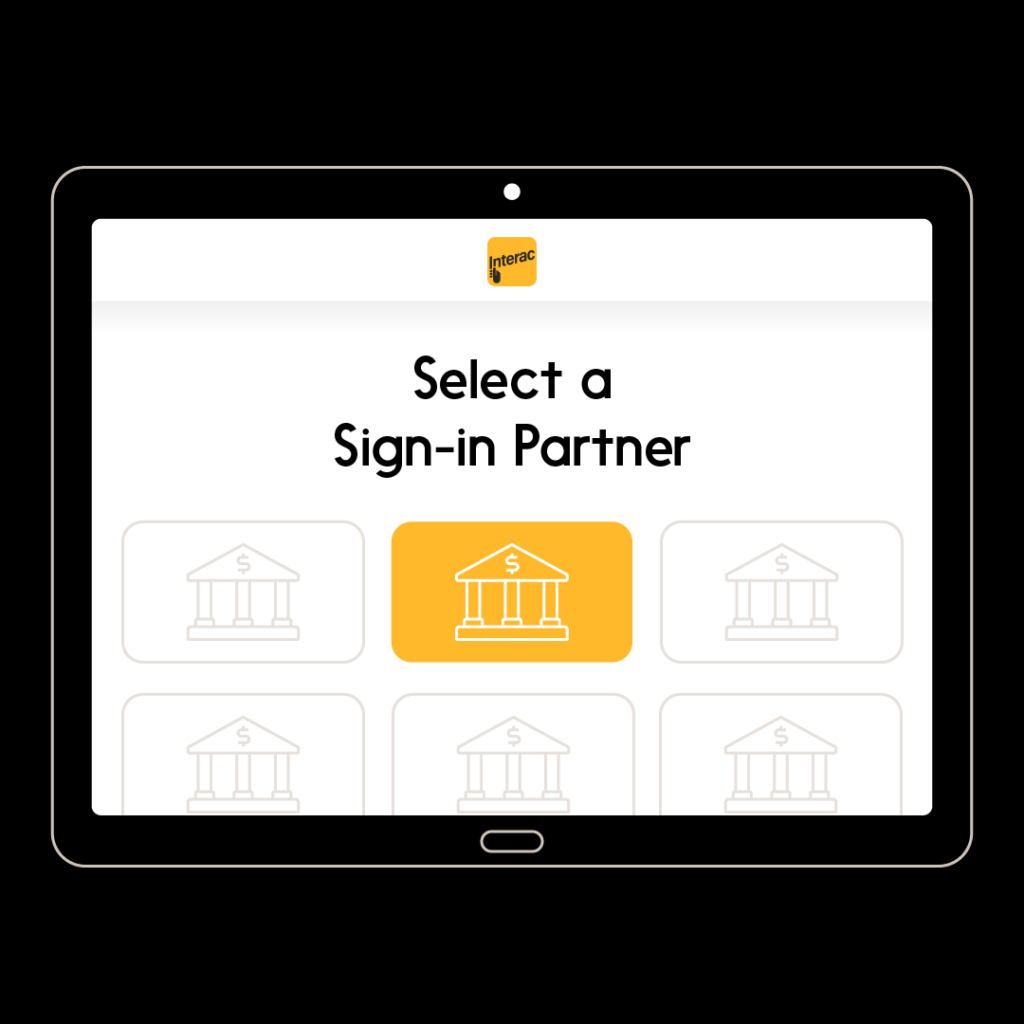
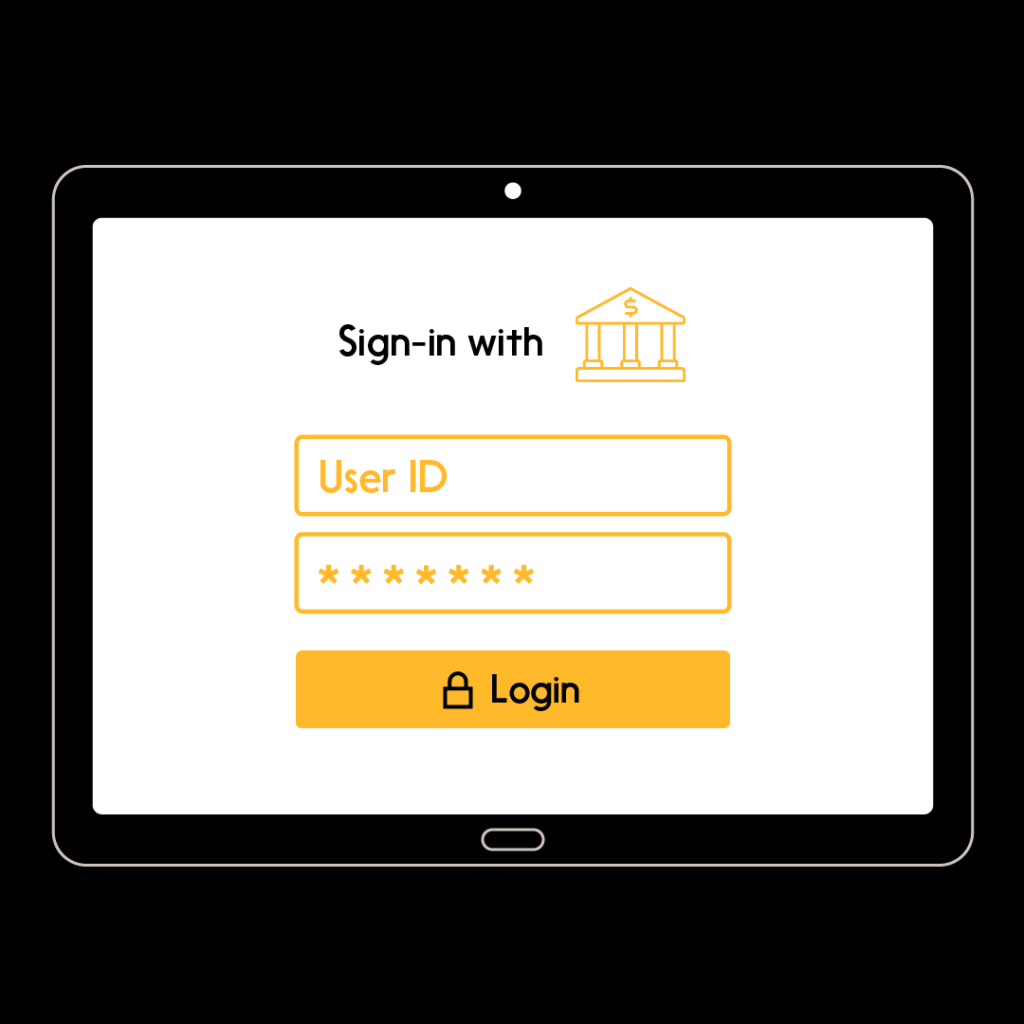
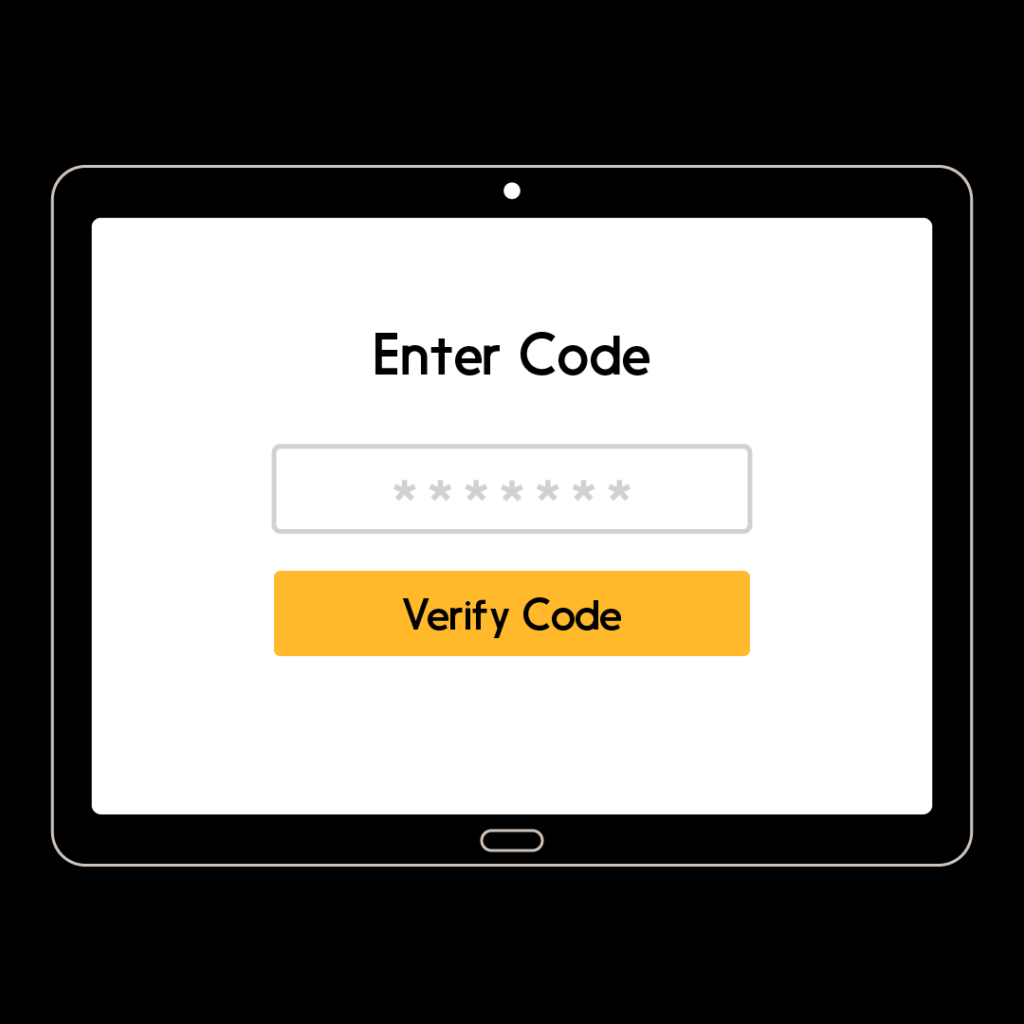
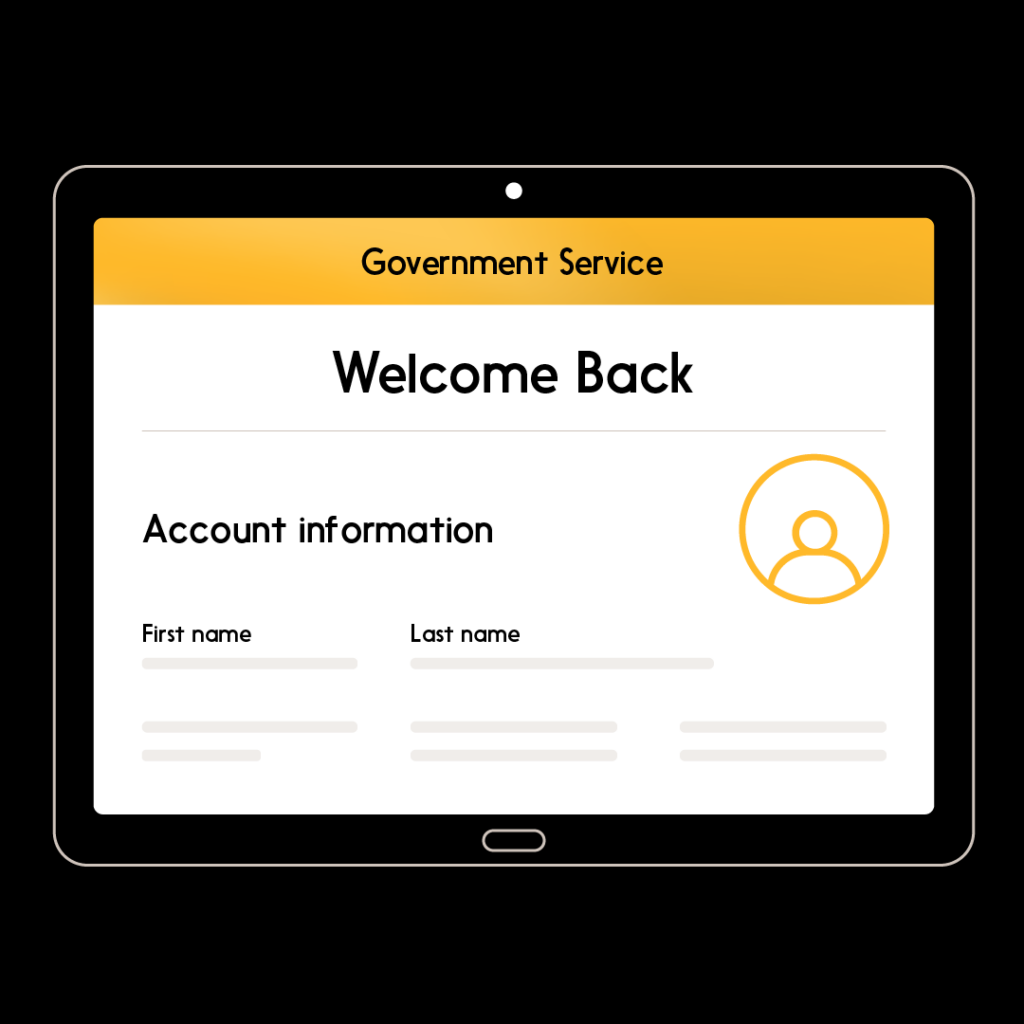
To learn more about what Interac Verified can do, click here.