Adding Interac Debit to your digital wallet (see instructions here) gives you a fast and easy way to make purchases both in person and online.
Whether you use Apple Pay, Google Pay or Samsung Wallet, make Interac Debit your digital wallet’s default payment method. When you’re using your own money straight from your bank account, it can help you stay in control of your budget when you pay for purchases (and particpating transit rides, gas, online orders and more).
Plus, when you use Interac Debit with your digital wallet, every transaction is protected by advanced security features, giving you built-in fraud protection, authentication and encryption.
All of that helps explain why more and more Canadians are losing their (physical) wallets!
Note that images and user screens displayed are for illustrative purposes only, appearance will differ based on the device you are using and your financial institution.
Before you begin, you’ll need:
- A Canadian bank account with a participating financial institution
- A debit card associated with your bank account, which you have already added to your digital wallet as a payment method (if you haven’t done this, you can learn how here)
- A mobile device with one of the three digital wallets shown below
Choose your device from the list below to see how to set Interac Debit as your default payment method.
Here’s what to do when using Apple Pay on your iPhone:
-
Open your Wallet app.
-
Touch and hold the Interac Debit card.
-
Drag it in front of your other cards.
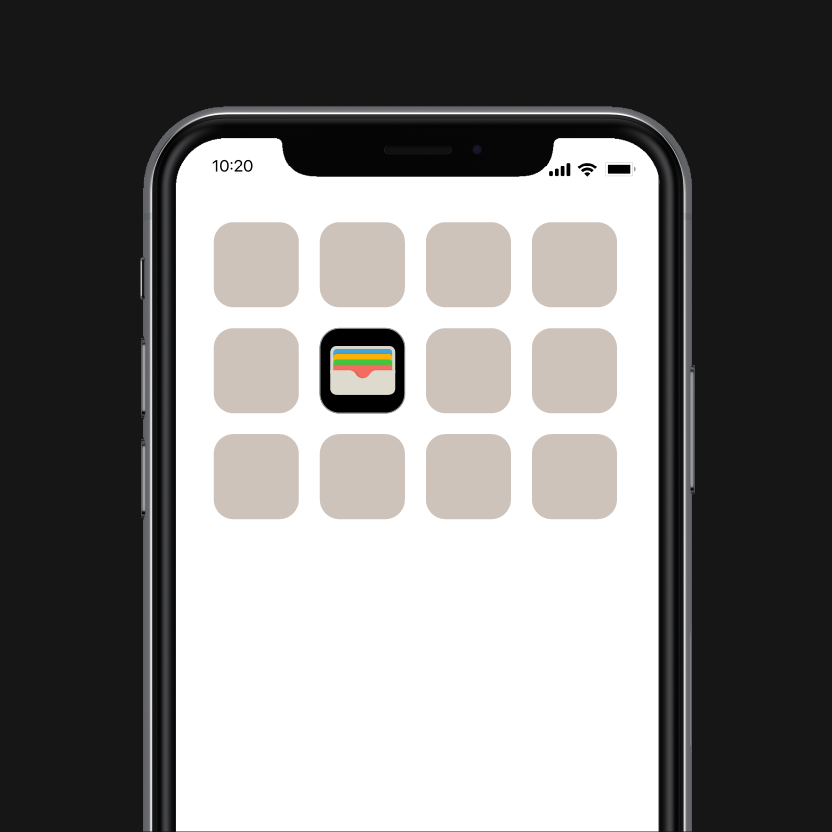
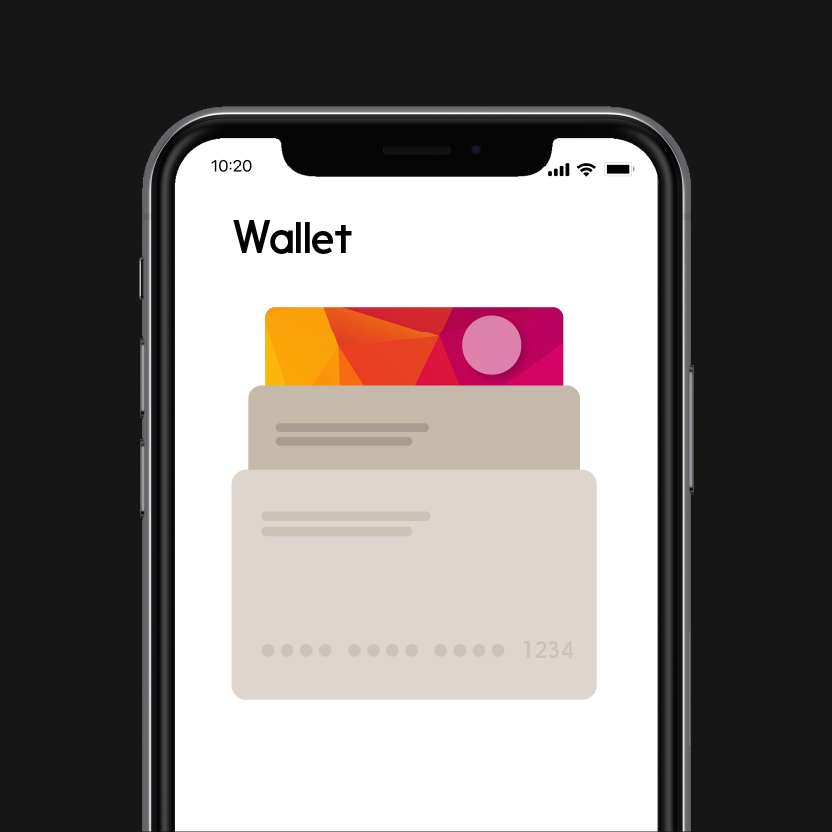
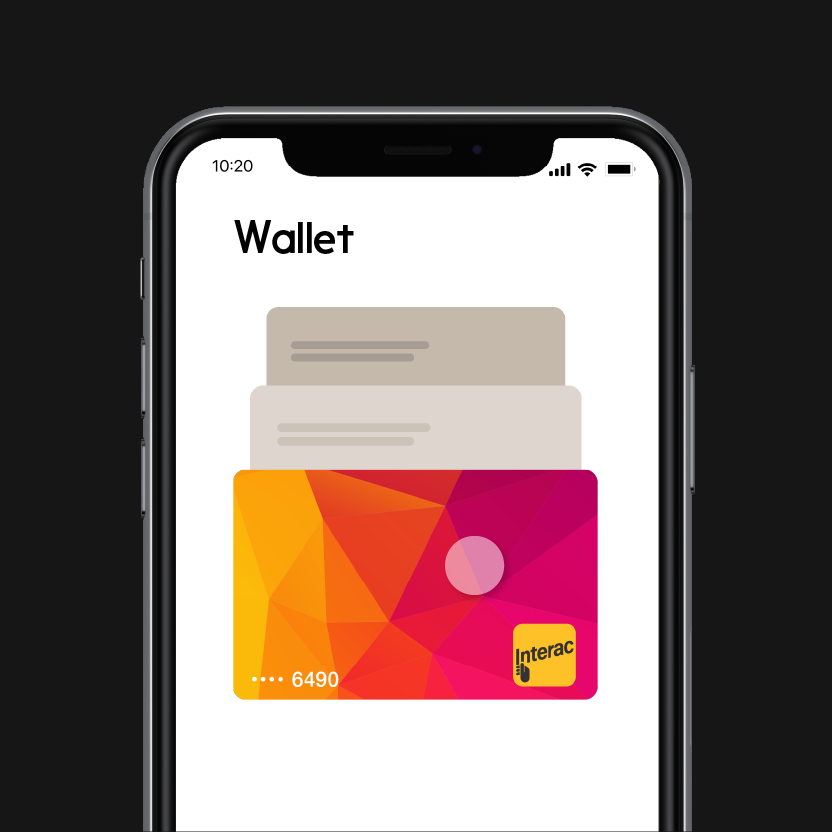
Here’s what to do when using Apple Pay on your Apple Watch:
-
Open the Apple Watch app on your iPhone.
-
Go to the My Watch tab and tap Wallet & Apple Pay.
-
Under Transaction Defaults, tap Default Card.
-
Tap your Interac Debit card to set it as your default card.
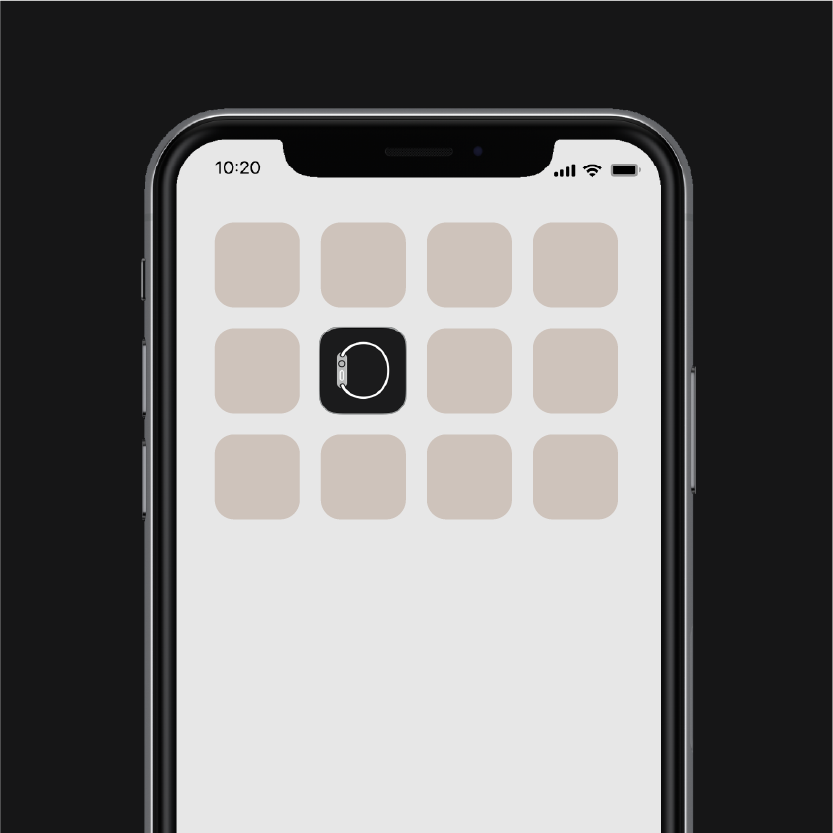
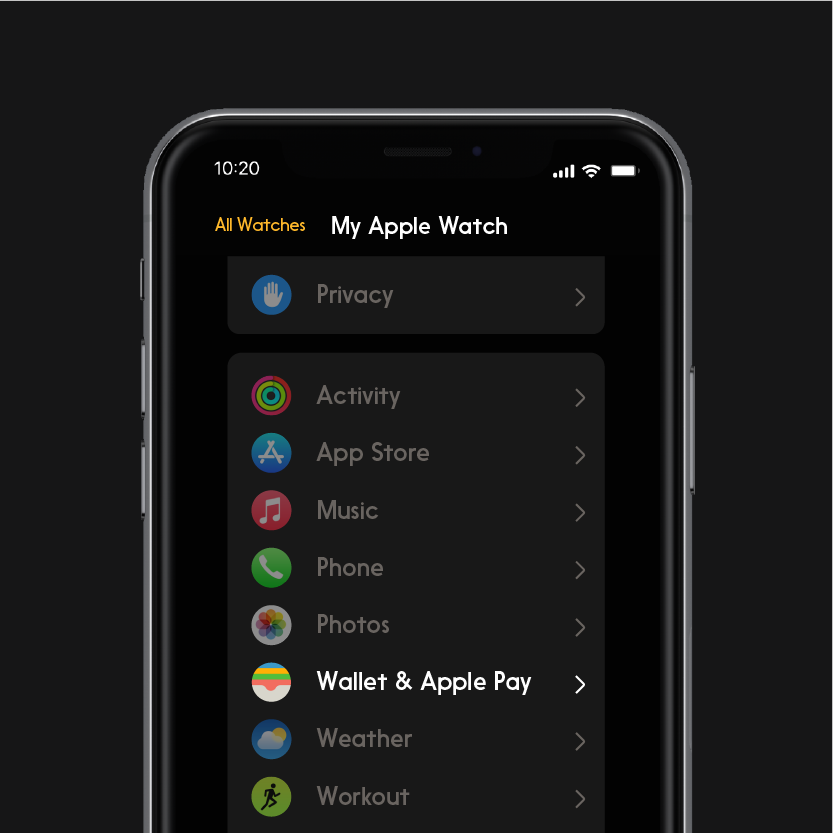
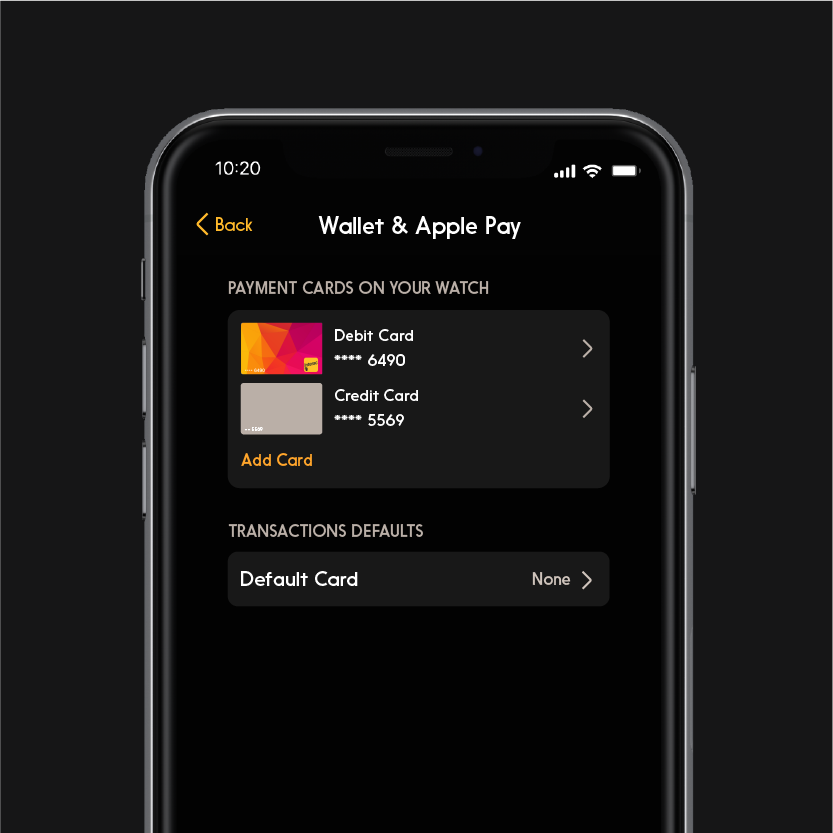
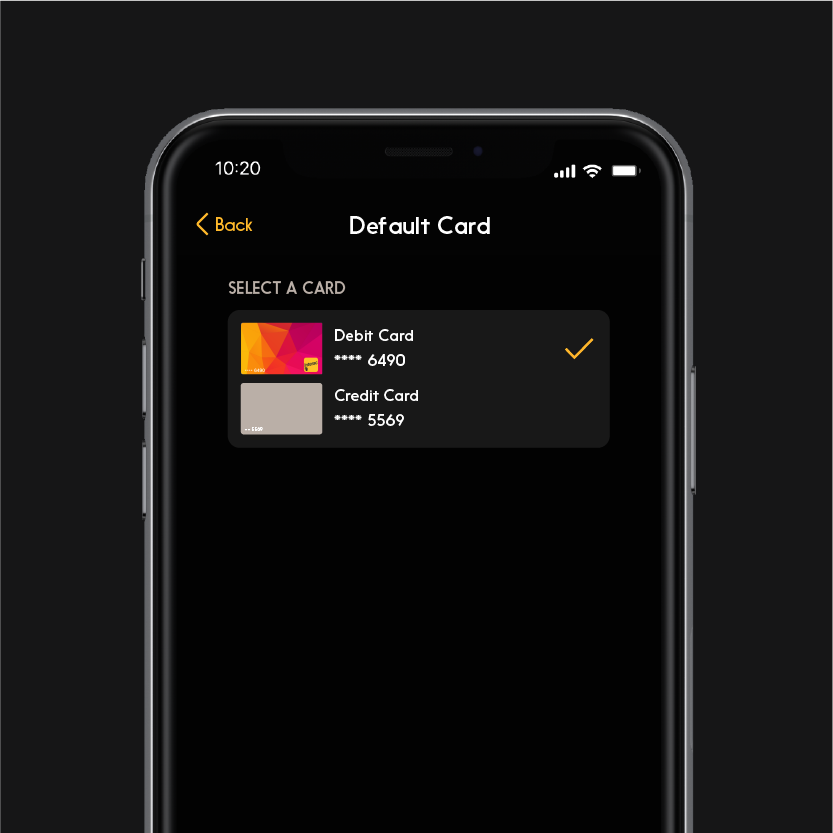
Make Interac Debit your default payment when using Google Pay:
-
Open the Wallet app.
-
Swipe the card icons until you find your Interac Debit card.
-
Tap and hold the card. On the card’s own page, tap the icon again.
-
In the menu, choose “Make default for contactless”.
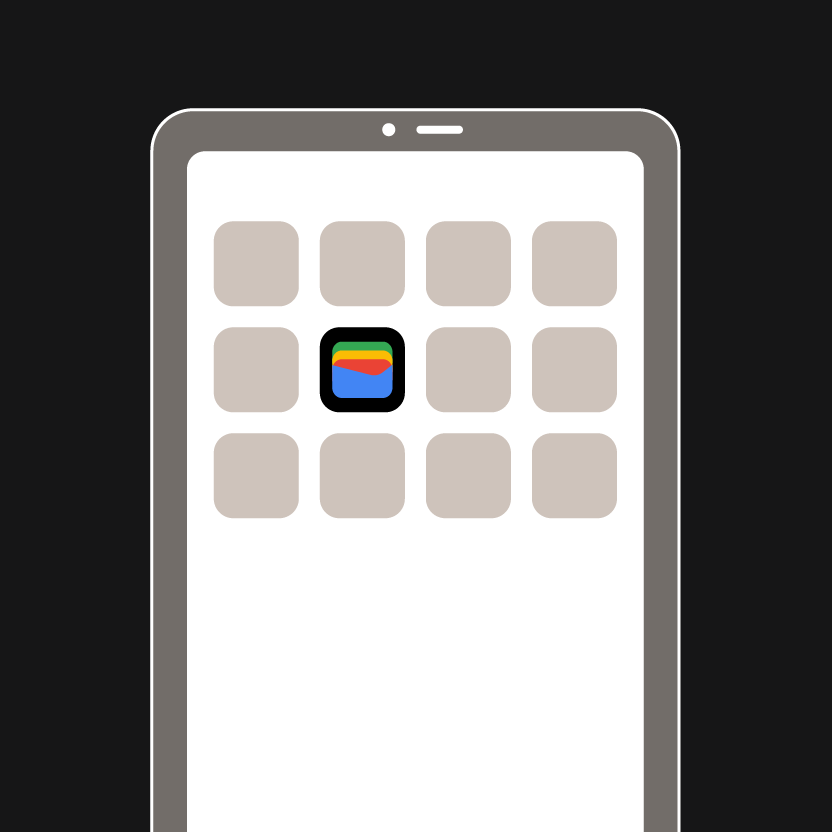
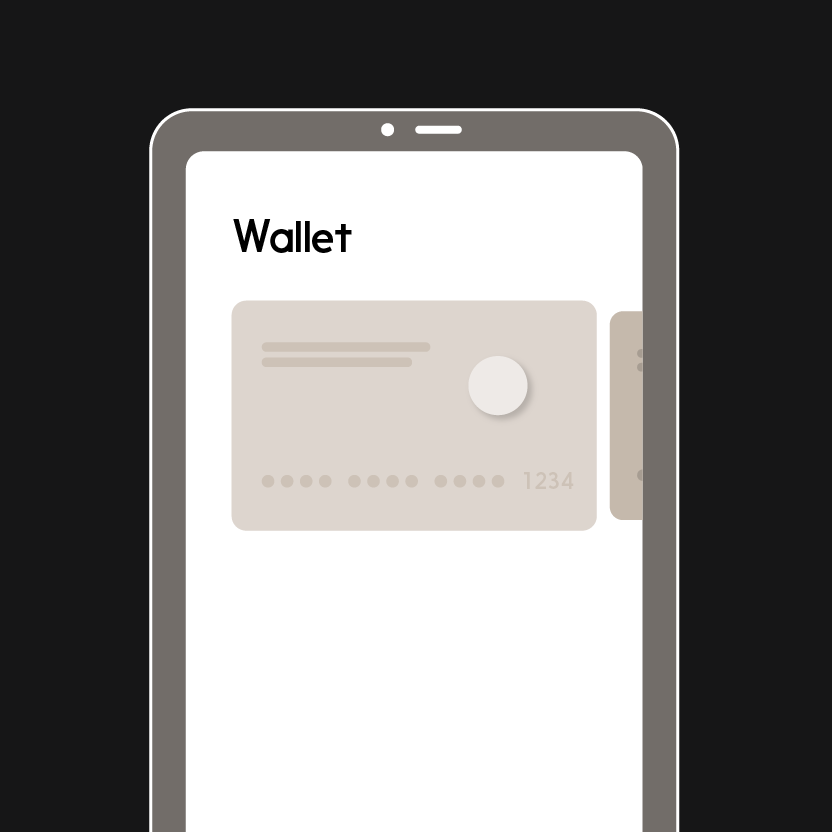
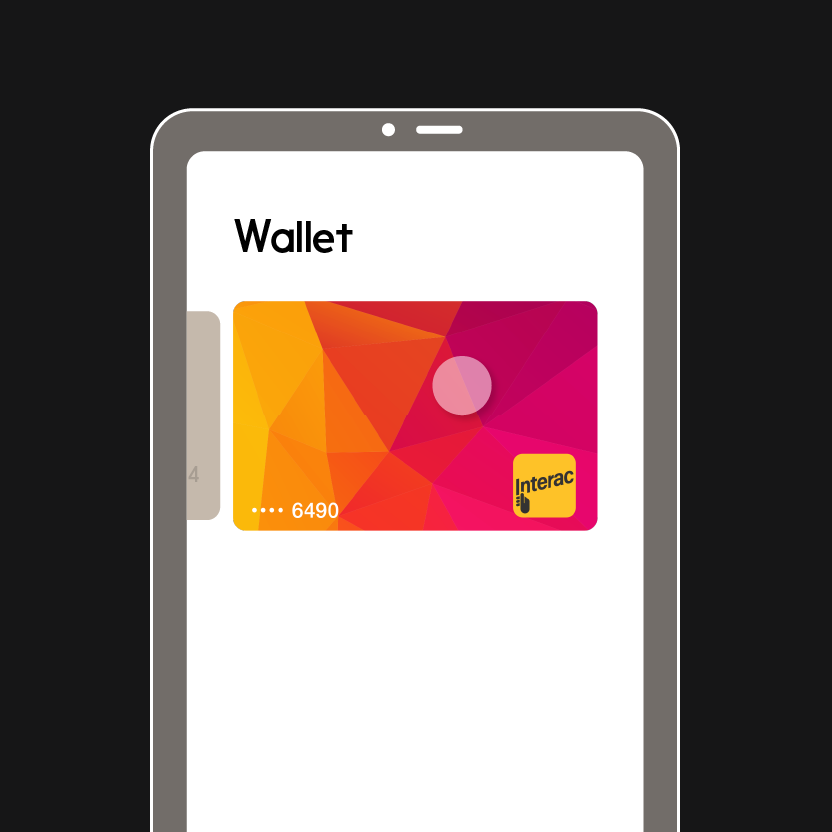
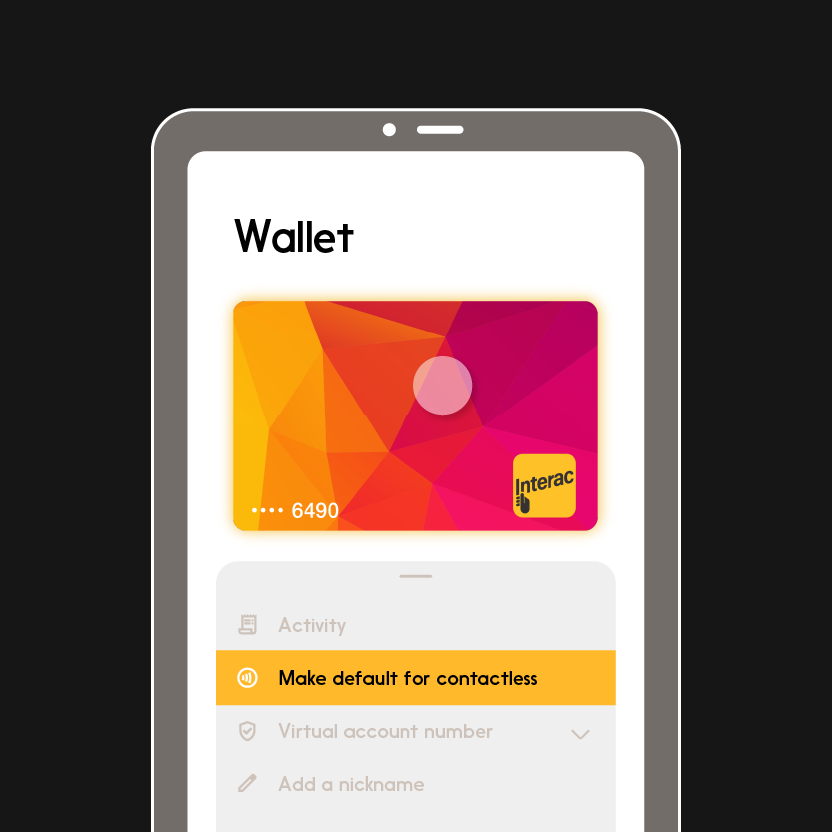
Set Interac Debit as your default payment when using Samsung Wallet:
-
To change the order of your cards when using Quick Access, go to the Quick Access tab in the Samsung Wallet app and pull the card list vertically down.
-
Tap on “Edit Quick access.”
-
Touch and hold your Interac Debit card and drag it to the top of the list.
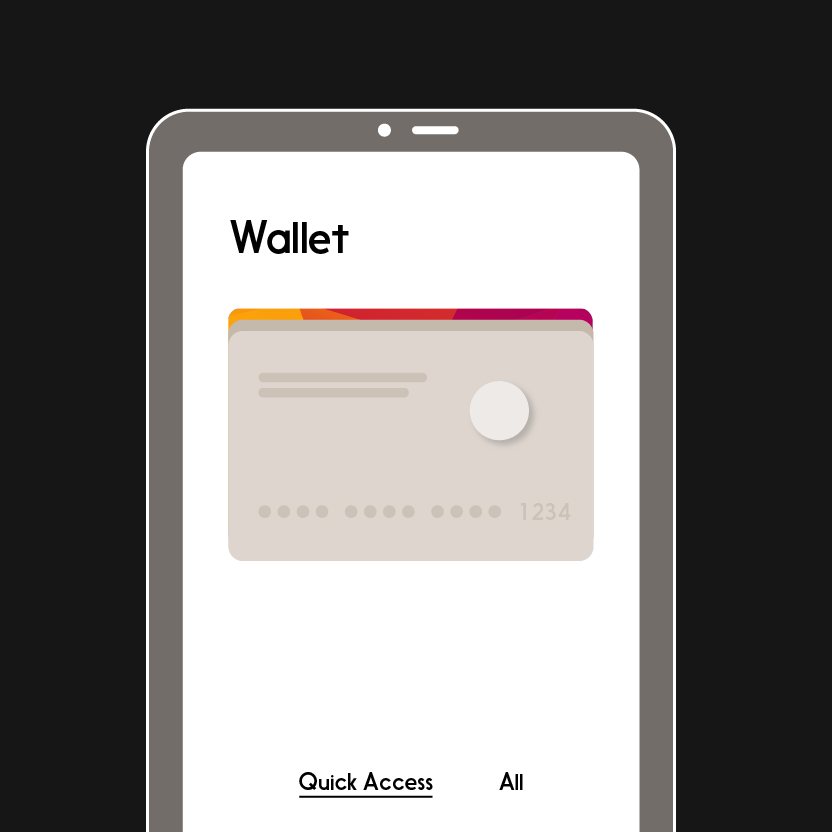
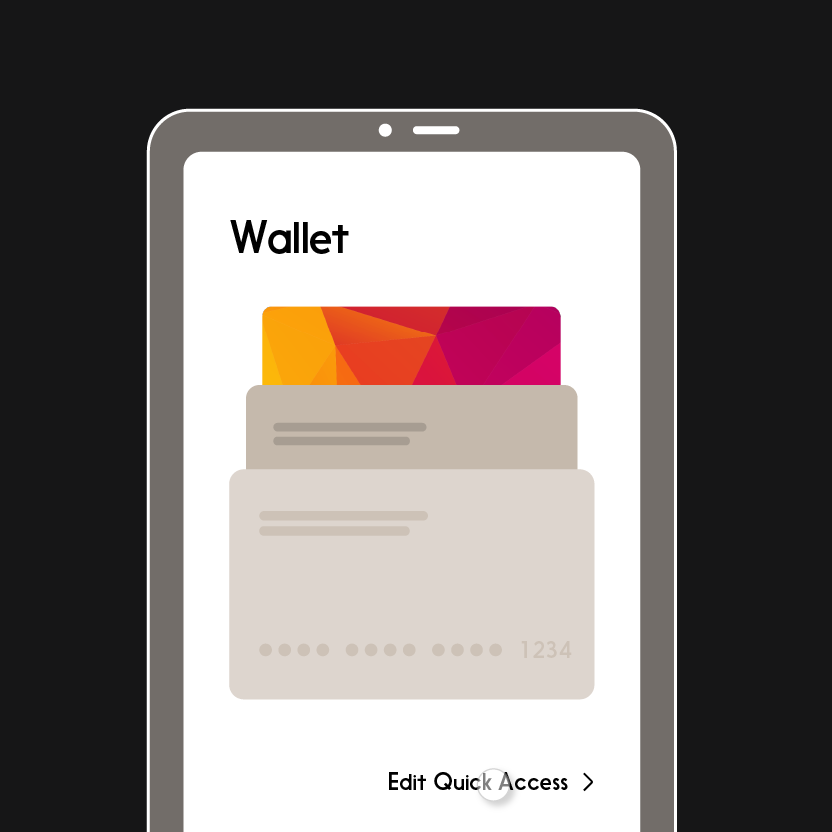
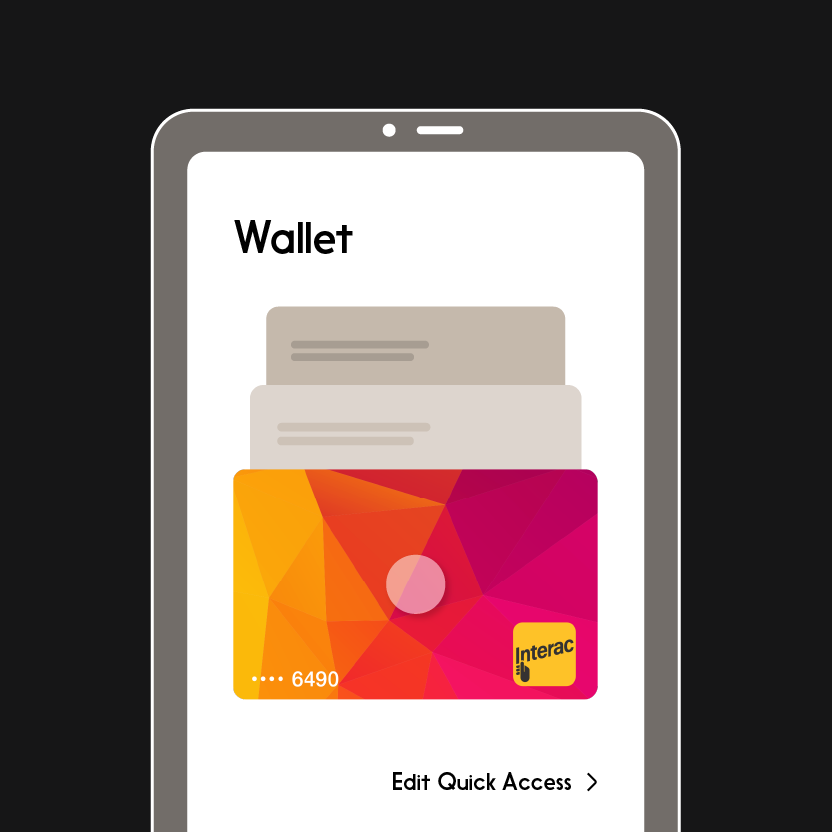
How can you use Interac Debit with your digital wallet?
Learn more about the ways Interac Debit can help you take charge of your money and make the most out of life.
*Interac Debit contactless payments are also protected by a cumulative limit that is set by your financial institution; contact your bank or credit union for more details.